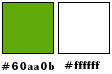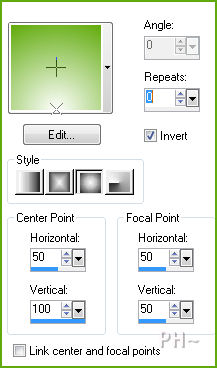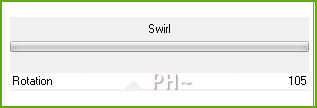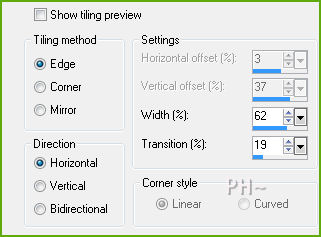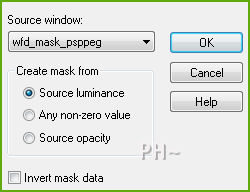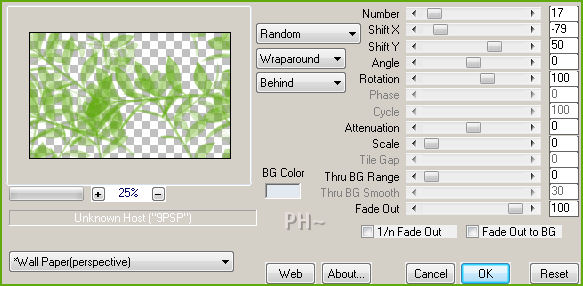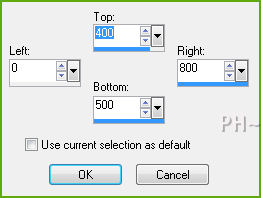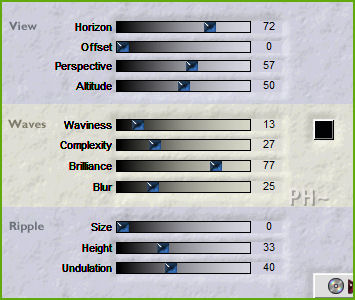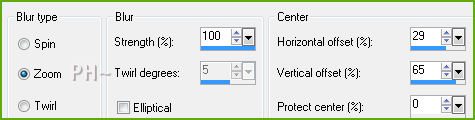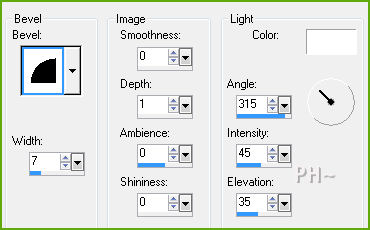Waiting for Dinner
Filters Required:
Filters Unlimited - Distortion Filters - Swirl
Mura Meisters - Copies
Simple - Zoom out and Flip
Flaming Pear - Flood
If you need a filter..select the linked image below and scroll down the page.

------------------------
Tubes Required:
Main Tube by anna.br_garcia
Other Tubes by Guismo
Sév_Guismo has provided psppeg with permission to use the tubes provided in this tutorial.
To view more Fantastic Tubes by the Tuber Sév_Guismo click image below.

Many Thanks Sev
------------------------
Materials
------------------------
|
Preparation:
Look thru the list of filters and make certain you have them.
Open all tubes and masks in your psp program and minimize.
--------------------------------------
Colors
Material Palette - Foreground: #60aa0b, Background: #ffffff
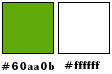
Set Foreground to gradient - Sunburst
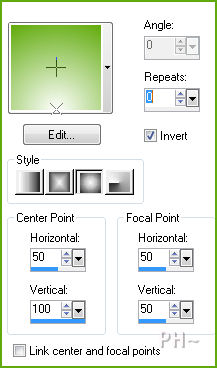
Lets Begin:
A)Background
1)File, New Image, 800 w x 500 h, transparent.
2)Flood Fill with Gradient.
3)Effects - Plugins - Filters Unlimited 2.0 - Distortion Filters - Swirl
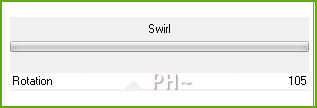
4)Effects - Image Effects - Seamless Tiling
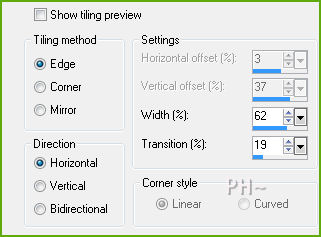
5)Layers - New Raster Layer
6)Selections - Select All
7)Maximize wfd_bkg.jpg - Edit - Copy - Edit - Paste - Into Selection
8)Layer Palette - Blend Mode: Soft Light
9)Selections - Select None
10)Layers - New Raster Layer
11)Material Palette - Change Foreground back to Solid Colour
12)Flood Fill: Foreground Colour
13)Layer Palette - Blend Mode: Burn, Opacity: 40
14)Layers - Merge - Merge Visable
B)Background Elements
1)Layers - New Raster Layer
2)Flood Fill: Foreground Colour
3)Layers - New Mask Layer - From Image - Mask: wfd_mask_psppeg.jpg
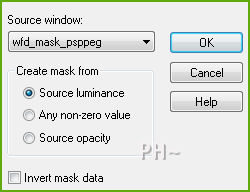
4)Image - Resize - 75%, all layers unchecked
5)Layers - Merge - Merge Group
6)Effects - Image Effects - Offset - Horizontal: 100, Vertical: 0, transparent
7)Effects - Plugins - Mura Meisters - Copies
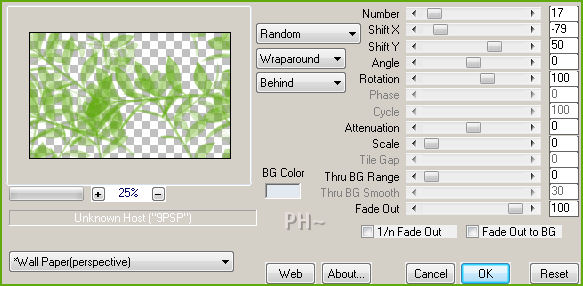
C)Mask Layers
1)Layers - New Raster Layer
2)Flood Fill: Background Colour
3)Layers - New Mask Layer - From Image - Mask: Narah_mask_0178
4)Layers - Merge Group
5)Effects - Image Effects - Offset - Horizontal: 0, Vertical: minus 150
6)Layers - Duplicate
7)Image - Mirror - Image - Flip
8)Layer Palette - Opacity: 75
9)Layers - New Raster Layer
10)Flood Fill: Background Colour
11)Layers - New Mask Layer - From Image - Mask: Narah_mask_0177
12)Layers - Merge Group
13)Layer Palette: Blend Mode: Dodge, Opacity: 35
D)Accent Tube 1
1)Maximize calguisgouttederosee28022012.psp - Edit - Copy - Close image - Edit - Paste As a New Layer.
2)Image - Resize - 50%, all layers unchecked.
3)Adjust - Sharpen - Sharpen
E)Frame One
1)Layers - Merge - Merge All
2)Image - Add Borders - Add a 1 pixel Symmetric Border in black
3)Layers - Promote Background Layer
4)Image - Resize - 75%, all layers unchecked
5)Effects - Image Effects - Offset - Horizontal: 0, Vertical: 75, transparent
6)Layers - New Raster Layer
7)Layers - Arrange - Send to Bottom
8)Flood Fill: Foreground Colour
9)Layer Palette - Select Top Layer
9)Selections - Load/Save Selection - Load: psppeg_wdf1.sel
10)Selections - Edit Selection
11)Mover Tool - Position the red squares to an area you like
12)Selections - Edit Selection again
13)Edit - Copy
14)Selections - Select None
15)Layer Palette - Select Bottom Layer
16)Edit - Paste - As a New Layer
17)Effects - Distortion Effects - Wind: From Right 100%, then from Left 100%
18)Effects - Plugins - Simple - Zoom Out and Flip
19)Selections Tool - Custom Selection
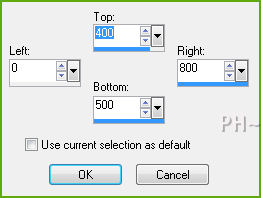
20)Hit Delete Key
21)Selections - Select None
22)Layers - New Raster Layer
23)Flood Fill: Background Colour
24)Layers - New Mask Layer - From Image - Mask: Narah_mask_0178
25)Layers - Merge - Merge Group
26)Image - Free Rotate - Right 90.00 Degrees
26)Effects - Image Effects - Horizontal: minus 350, Vertical: 0, transparent
27)Layers - Duplicate
28)Layer Palette - Select Layer Below
29)Adjust_ Blur - Motion Blur - Angle 182.0, Strength 100
30)Layer Palette - Select Layer Second From Top
31)Layer Palette - Opacity: 40
32)Layers - Merge - Merge Down
33)Layers - Duplicate
34)Image - Mirror
35)Layers - Merge - Merge Visable
36)Effects - Plugins - Flaming Pear - Flood
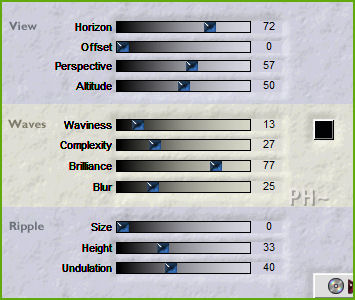
E)Main Tube
1)Maximize anna.br_garca_boieira_by_Igoo-Adler-07-02-10.psp.psp - Edit - Copy - Close image - Edit - Paste As a New Layer.
2)Image - Resize - 80%, all layers unchecked.
3)Mover Tool - Position Bottom left corner
F)Accent Tube
1)Maximize calguisladybeg18022012.psp - Edit - Copy - Close image - Edit - Paste As a New Layer.
2)Image - Resize - 40%, all layers unchecked
3)Mover Tool - Move to the right side overlapping edge of first background
4)Effects - Plugins - Flaming Pear - Flood - Same Settings except change Horizon to 82
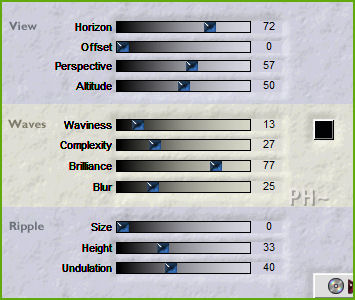
J)Framing
1)Layers - Merge - Merge All
2)Image - Add Borders - 2 pixels symmetric border - with #60aa0b.
3)Image - Add Borders - 50 pixels symmetric border - White #ffffff.
4)Magic Wand Tool - Tolerance and Feather 0 - Select the White Border
5)Adjust - Blur - Radial Blur
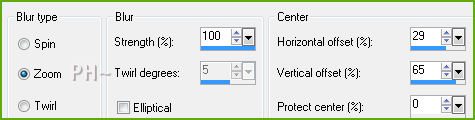
6)Effects - 3D Effects - Inner Bevel
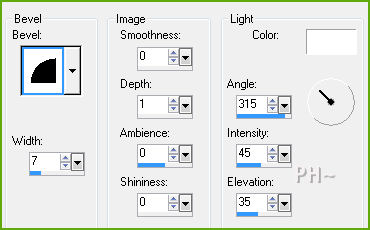
7)Selections - Select None
8)Image - Add Borders - 2 pixel symmetric border in #60aa0b
9)Layers - Merge - Merge All
F)Additional Accent Tube
1)Maximize tubeclaudiaviza-flores148.psp - Edit - Copy - Close image - Edit - Paste As a New Layer.
2)Image - Resize - 40%, all layers unchecked
3)Adjust - Sharpen - Sharpen
3)Mover Tool - Move to the right top side touching edge of canvas
K)Finalizing
1)Add your watermark
2)Add text if desired
3)Layers - Merge - Merge All Flatten.
4)Image - Resize 800 pixels.

Your done.
Another Example

Home
©PSPPEG 2011 - 2012
All Rights Reserved