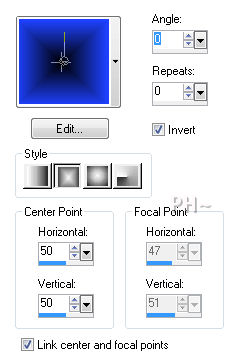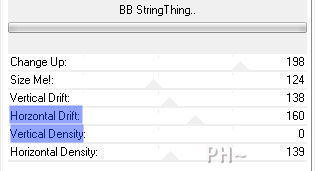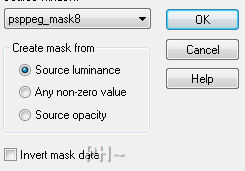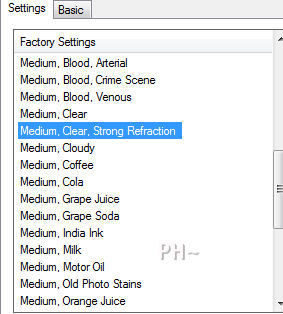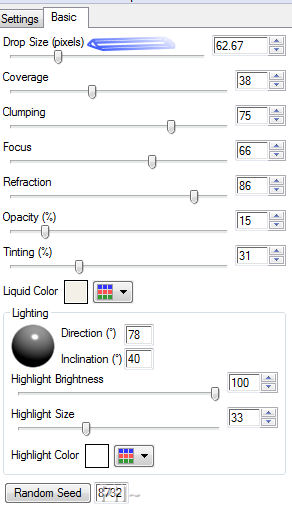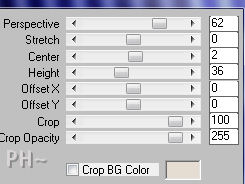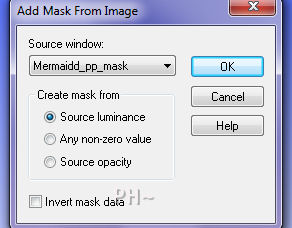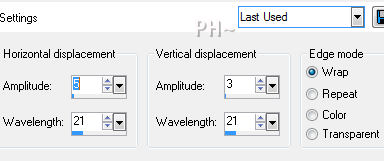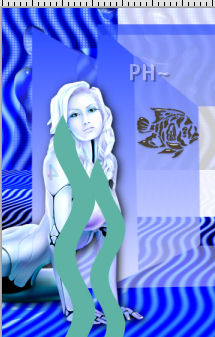You Draw Me
Uses a Stand Alone Free Program
Filters Required:
To find rare filters such as Sf10, scroll down to the bottom, click on Home, at the top of the page is a link for Rare Filters
Sf10 I - BB String Thing
Eye Candy 5 - Impact and Nature
Mura Meisters - Perspective Tiling
Greg's Factory Output Vol II - Pool Shadow
------------------------
Tubes Required:
fish
female
masks and selections
------------------------
Materials
------------------------
|
Preparation:
Open all tubes in your psp program and minimize.
Place Selections in Selection Folder
Set foreground color to #1f42ff and background to black #000000.
Change foreground to foreground/background gradient Rectangular, angle and repeat 0, horizontal and vertical 0.
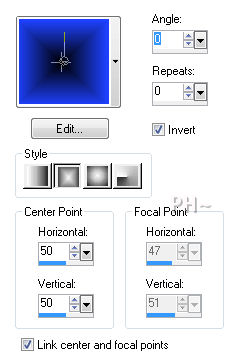
Lets Begin:
1)File, New Image, 900wx550h, transparent.
Flood fill with gradient.
Effects - Distortion Effects - Twirl - 300 degrees.
Effects - Plugins - Sf10 I - BB String Thing - Change Horizontal to 160, and Vertical to 0.
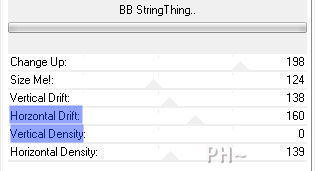
2)Layers - New Raster Layer.
Change background from black to white.
Change foreground to gradient foreground/background, Style Linear, Angle and Repeats 0.
Flood fill with gradient.
Layers - New Mask Layer - From Image - Select psppeg_mask8, source luminance, invert checked.
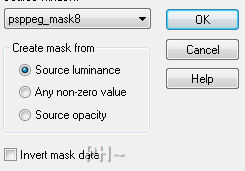
Layers - Merge Merge Group.
Layer Palette - Change Blend Mode to Overlay.
Effects - Edge Effects - Enhance.
Layers - Merge - Merge Visable
Layers - Duplicate.
Layer Palette - Bottom Layer Selected.
Effects - Plugins - Eye Candy 5 Nature - Water Drops - Settings Tab Select
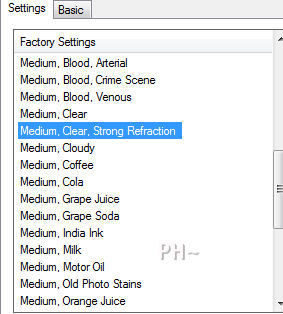
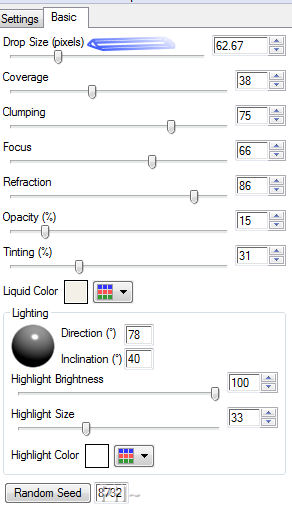
Layer Palette - Select top layer.
3)Effects - Plugins - Mura Meisters - Perspective Tiling - Change Height to 36.
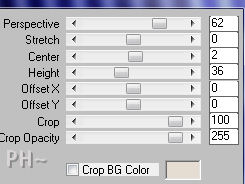
4)Layers - New Raster Layer.
Selections - Load/Save Selections - Load Selection from Disk - Load psppeg_md1.sel
Flood Fill white.
Selections - Select None.
Layer Palette - Lower opacity to 80.
5)Layers - Duplicate.
Repeat Mura Meister's Perspective Tiling.
Layer Palette - Change Blend Mode to Overlay - Lower Opacity to 70.
6)Layers - New Raster Layer.
Foreground color #1f42ff, background color white #ffffff.
Foreground/background gradient placed in foreground, Linear angle, repeat 0, 0.Invert checked.
Flood fill with gradient.
Layers - New Mask Layer - From Image - select Mermaidd_pp_mask, source luminance and invert unchecked.
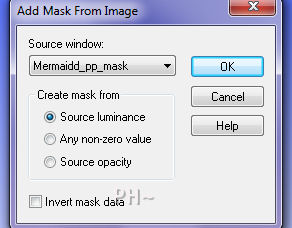
Layers - Merge - Merge Group.
7)Maximize md_fishies_pp.psp. Edit - Copy - Close tube - Edit - Paste as a New Layer.
Image - Resize - 80%, all layers unchecked.
Effects - Image Effects - Offset - Horizontal 60, Vertical 0, transparent.
8)Maximize GINATUBES_FEMME_1946.psp. Edit - Copy - Close tube - Edit - Paste as a New Layer.
Image - Resize - Same settings except resize 60%.
Effects - Image Effects - Offset - Horizontal Offset -350, Vertical Offset -50, transparent.
Eye Candy Impact - Perspective Shadow - Settings Drop Shadow, Lowest. Basic Settings default.
9)Change foreground to color #5fb3a5, no gradient.
Layers - New Raster Layer.
Selections - Load/Save Selections - Load Selection from Disk - Load psppeg_md2.sel
Flood fill foreground color.
Selections - Select None.
Effects - Distortion Effects - Wind - strength 100, from right.
Effects - Distortion Effects - Wave - Horizontal 5, 21, Vertical 3, 21.
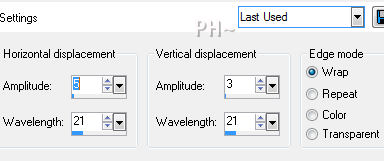
Image - Free Rotate - 90 Degrees, Direction Left.
Effects - Image Effects - Offset - Horizontal Offset -280, Vertical Offset -190. Transparent.
Layers - Duplicate.
10)Image - Resize - 85%, all layers unchecked, same settings.
With your mover tool move to the right a bit and down.
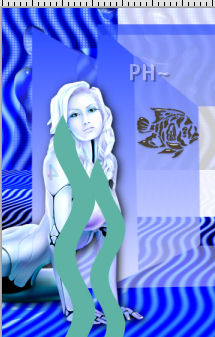
Layers - Merge - Merge Down.
Image - Resize - 85%, all layers unchecked.
Move down to meet the bottom of the image.
Layers - Duplicate.
Image - Resize - 85%, all layers unchecked, again.
Image - Mirror.
Move down to meet the bottom of the image and position beside the original.

11)Layers - Merge - Merge Down.
Effects - Plugins - Gregs Factory Output Volume II - Poolshadow. Default Settings.
Layers - Duplicate.
Image - Mirror.
Layers - Duplicate.
Image - Resize - 50%, all layers unchecked.
Position to the far right center.

Layers - Arrange - Send to bottom.
Layers - Arrange - Move Up.
Layers - Merge - Merge All Flatten.
12)Image - Add Borders - Add a 1 pixel symmetric border in white.
Image - Add Borders - Add a 2 pixel symmetric border in #000000, black.
Image - Add Borders - Add a 50 pixel symmetric border in white.
Image - Add Borders - Add a 2 pixel symmetric border in #000000.
12)Add your watermark
Add text.
Layers - Merge - Merge All Flatten.
Image - Resize 800 pixels.
Your done.
Another Example

Home
ęPSPPEG 2011
All Rights Reserved