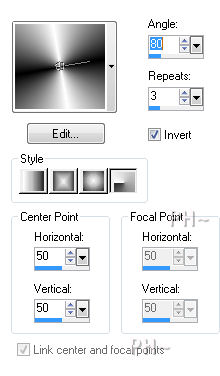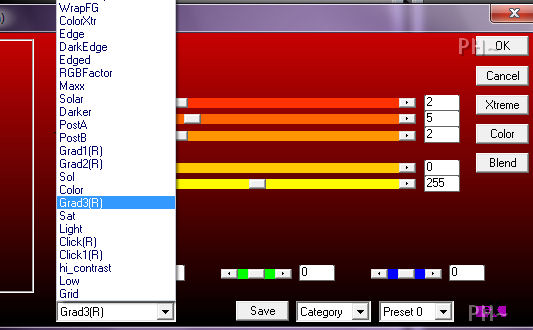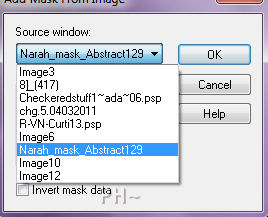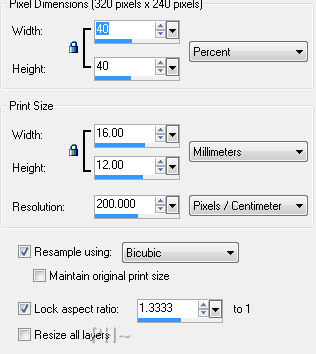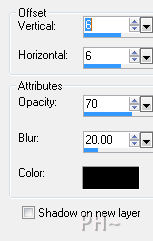Star of the Show
Art Deco
Filters Required:
AP 04 and 17
FM Tile Tools
Xero Clarity
Toadies
------------------------
Tubes Required:
Main Tube Female
Misted Female Face
Image
Checkered Star
------------------------
or use the Ones Used Here
------------------------
Which include:
R-VN-Curtil13
chg.5.04032011
Moulin Rouge Image which was provided by Danae .. many thanks
checkeredstuff1~ada~06.psp
All were found at FlowerPowerPartageTubes located here
|
Preparation:
Open all tubes and jpegs in your psp program and minimize.
Set foreground color on white, background color on black or set a chosen color dark in foreground, light in background.
Set your foreground to gradient, foreground/background, Angle 80, Repeat 3, Style Radial 50/50
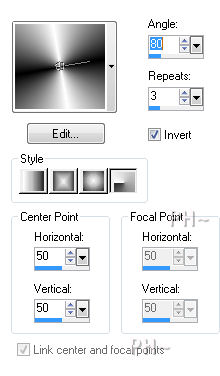
File, New Image, 800wx600h, transparent.
Flood Fill with Gradient Adjust - Blur - Gaussian Blur - Radius 27
Lets Begin:
1)Layers-New Raster Layer.
Change your gradient to angle 0 the rest same settings.
Flood fill.
Effects - Plugins - AP 04 Blur/Smears Blur Tri-blur - change the first drop down to Grad3(R) as shown below. To get to Grad3 you must first click on the last name in that drop down bar. Then look in the list and you will find Grad 3.
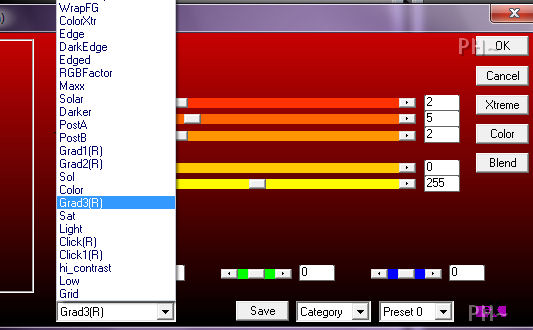
Layers - New Mask Layer - From Image - Select Narah_mask_Abstract129, select source luminance only.
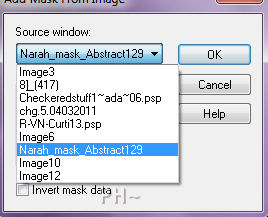
Layers - Merge - Merge Group
Layers - Merge- Merge Visable
Effects - Plugins - AP 17 Edged - Darkforce - Default Settings (If using different colors - Omit this Plugin.)
Image - Negative Image
(Omit if using different colors)
2)Layers - New Raster Layer.
Selections - Load Selections - Load psppeg_sots1.sel.
Maximize psppeg_sides.psp. Edit - Copy. Close tube. Edit - Paste Into Selection. Select None.
(If using different colors - Layer Palette - Change the Blend Mose to Soft Light)
Layers - Duplicate
Image - Mirror
Layers - Merge - Merge Visable
Effects - Plugins - FM Tile Tools - Blend Emboss - Default Settings.
(For Different Colors only - Effects - Plugins - Xero - Clarity)
3)Layers - New Raster Layer.
Selections - Load Selections - Load psppeg_sots2.sel.
Flood fill with your light color, white for this tutorial. Select None.
Effects - Plugins - Toadies - What are you? - Default Settings. Re-apply.
Effects - Edge Effects - Enhance
4)Layers - New Raster Layer
Selections - Load Selections - Load psp_sots2.sel
>Maximize 8]_417.jpg. Edit - Copy. Close image. Edit - Paste Into Selection. Select None.
{Optional}Layer Palette - Change the Blend Mode to Hard Light and lower the opacity to 70.)
5)Maximize chg.5.04030211.psp. Edit - Copy. Close tube. Edit - Paste As a New Layer.
Image - Resize - 40%. All Layers Unchecked.
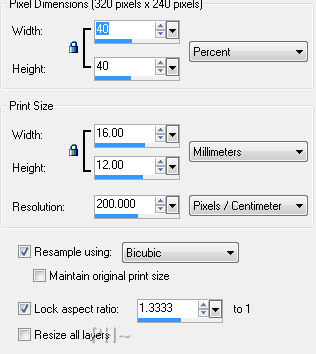
Position - Top - As shown below.

Layer Palette - Lower Opacity to 83.
6)Maximize R-VN-Curti13.psp, Edit - Copy. Close tube. Edit - Paste - as a New Layer.
Move this tube to the left until her dress sits in the bottom left corner.
Effects - 3D Effects - Drop Shadow. 6,6,70,20.
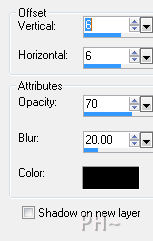
7)Maximize Checkeredstuff1~ada~06.psp, Layer Palette - Select a layer of your liking. We chose layer 2. Edit - Copy. Close tube. Edit - Paste - as a New Layer.
Position over the main tube of the ladies head.
Layer Palette - Blend Mode - Lighten.
Layers- Duplicate
Layer Palette - Change Blend Mode to Dodge.
6)Layers - Merge - Merge All Flatten
Image - Add Borders. Add a 2 pixel symmetric border black or your dark color
Layers - Promote Background to Layer.
Image - Resize - 96%.All layers Unchecked.
Layers - New Layer. Layers - Arrange - Send to Bottom.
Flood fill with your gradient.
7)Layer Palette - Select Top Layer
Effects - 3D Effects - Drop Shadow - Same Settings.
Layers - Merge - Merge All Flatten.
Image - Add Borders - 2 pixels symmetric border in black or your dark color.
8)Maximize fume_tube, Edit - Copy. Close tube. Edit - Paste - as a New Layer.
Image - Flip.
Position the bottom edge touching the inner border.
9)Layers- Merge - Merge All flatten.
Add your watermark. Your Done.
Other Examples

Home

ęPSPPEG 2011
All Rights Reserved