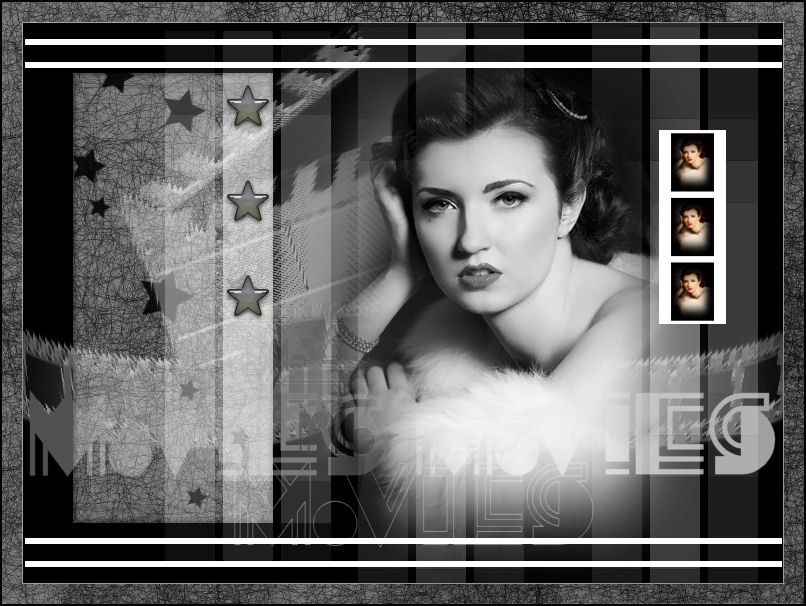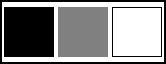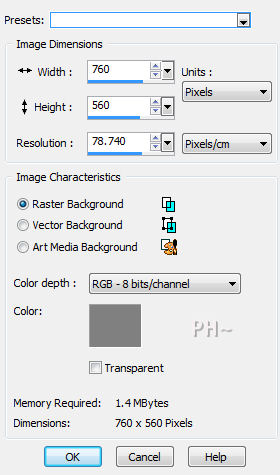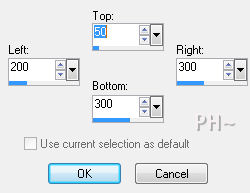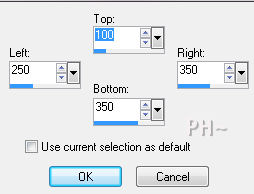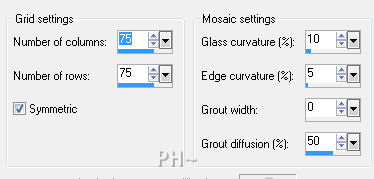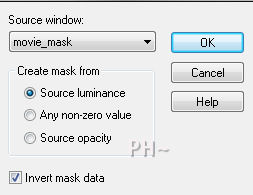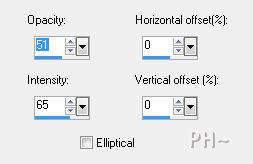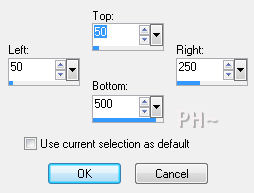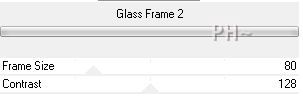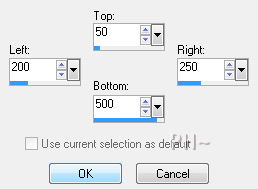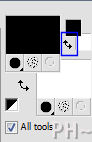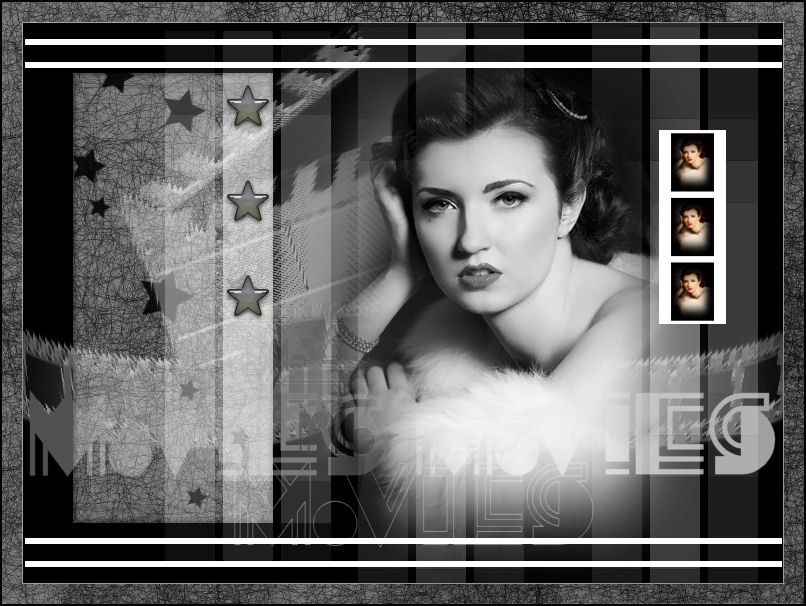
Silent Movies
Created with Paint Shop Pro XII but can be created in older Psp Programs
Filters Required:
Filters Unlimited 2.0
RCS Filter Pack 1.0 (Import to Filters Unlimited - Optional)
Toadies
If you need a filter..select the linked image below and scroll down the page.

------------------------
Tubes Required:
Main Tube by Luz Cristina
Other Tubes by PsP Peg
Luz Cristina has provided psppeg with permission to use the tubes provided in this tutorial.
To view more Fantastic Tubes by the Tuber Luz Cristina click image below.

Many Thanks!
------------------------
Materials
------------------------
|
Preparation:
Look thru the list of filters and make certain you have them.
Open all tubes and mask in your psp program and minimize.
Open Scratches and set as a brush tip
Material Palette - Set foreground to #ffffff and background to #000000 or select three colors to work with.
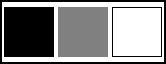
Lets Begin:
A)Background
1)File, New Image, 760wx560h, #808080.
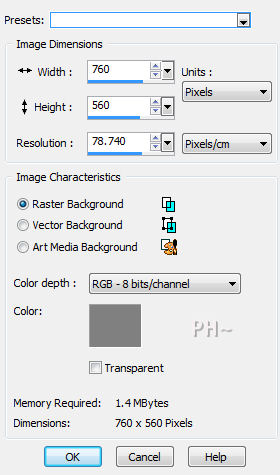
2)Layers - New Raster Layer
3)Selection Tool - Custom Selection
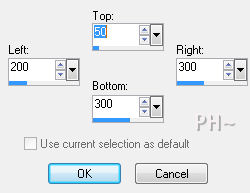
4)Flood Fill Background Color, Selections - Select None
5)Layers - New Raster Layer
6)Selection Tool - Custom Selection
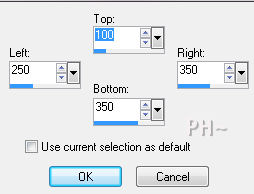
7)Flood Fill with Foreground Color, Selections - Select None
8)Layers - Merge - Merge Down
8)Effects - Texture Effects - Mosaic Glass
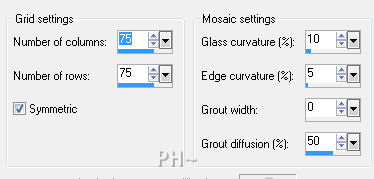
8)Effects - Plugins - Filters Unlimited 2.0 - RCS Filter Pack 1.0 - RCS Digi-Lens-Window Shades
9)Layer Palette - Opacity: 50
10)Layers - Merge - Merge Down
11)Effects - Plugins - Filters Unlimited 2.0 - RCS Filter Pack 1.0 - RCS Digi-Lens-Window Shades - Same Settings
B)Mask Layer
1)Layers - New Raster
2)Flood Fill Background Color
3)Layers - New Mask Layer - From Image - Select Mask: movie_mask
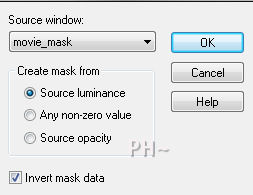
4)Layers - Merge - Merge Group
C)Text Layer
1)Maximize text_psppeg.psp - Edit - Copy - Edit - Paste - Paste as a New Layer
2)Effects - Image Effects - Offset - Horizontal 0, Vertical minus 165, transparent
3)Effects - Reflection Effects - Feedback
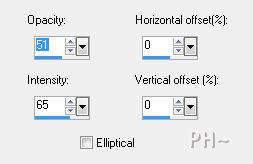
D)Overlay
1)Layers - New Raster Layer
1)Flood Fill with #808080
2)Layer Palette - Blend Mode: Multiply, Opacity: 75
3)Layers - Merge - Merge Visable
E)Element One
1)Selection Tool - Custom Selection
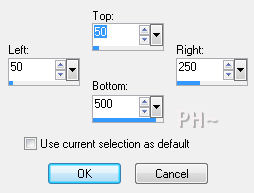
2)Layers - New Raster Layer
3)Flood Fill White (Keep Selected)
4)Effects - Plugins - Filters Unlimited 2.0 - Buttons & Frames - Glass Frame 2
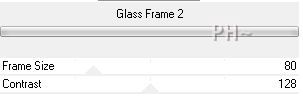
5)Selections - Modify - Contract - 10 pixels
5)Eraser Tool - Select Scratches 1 - Stamp Eraser Tool

6)Selections - Load Selections - Load psppeg_mov2.sel - Hit your delete key on your keyboard
7)Layer Palette - Opacity: 50
F)Element Two
1)Layers - New Raster Layer
2)Selections Tool - Custom Selection
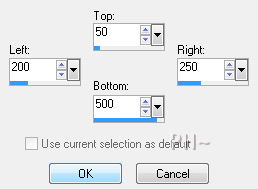
3)Flood Fill White
4)Selections - Select None
5)Layer Palette - Hit the arrow as shown below, switching colors
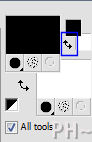
5)Effects - Plugins - Toadies - What Are You - Default - Repeat
6)Layers - Duplicate
7)Image - Mirror
8)Effects - Plugins - Toadies - What Are You - Change Values to 79, 81
9)Layers Duplicate
10)Effects - Edge Effects - Enhance
G)Main Tube
1)Maximize - 2965-luzcritina.psp
2)Adjust - Hue and Saturation - Colorize - Hue 0, Saturation 0
3)Edit - Copy - Edit - Undo Colorize - Minimize - Edit Paste - Paste As a New Layer
4)Image - Resize - 80%, all layers unchecked
5)Effects - Image Effects - Offset - Horizontal 100, Vertical 0, transparent
6)Layers - Duplicate
H)Accent Tubes
1)Maximize -Accent_stars_psppeg.psp - Edit - Copy - Close Tube - Edit - Paste - Paste As a New Layer
2)Effects - Image Effects - Offset - Horizontal: minus 155, Vertical: 100, Transparent
3)Maximize -Accent_pictureframe_psppeg.psp - Edit - Copy - Close Tube - Edit - Paste - Paste As a New Layer
4)Magic Wand Tool

5)Select the Top Black Rectangle
6)Maximize - 2965-luzcristina.psp - Edit - Copy - Close Tube - Edit - Paste - Paste Into Selection
7)Selections - Select None
8)Repeat Steps H)Accent Tubes - 4) to 7) For the Last Two Black Rectangles (You do not need to copy)
9)Image - Resize - Same Settings
10)Effects - Image Effects - Offset - Horizontal: 290, Vertical 75, Transparent
I)Selections Layer
1)Layers - New Raster Layer
2)Selections - Load Selection - Load psppeg_mov1.sel
3)Flood Fill White
4)Selections - Select None
J)Framing
1)Layers - Merge - Merge All - Edit - Copy
2)Image - Add Borders - 1 pixels symmetric border - with #808080
3)Image - Add Borders - 20 pixels symmetric border - Black
4)Magic Wand Tool - Tolerance and Feather 0 - Select the Black Border
5)Layers - New Raster Layer
6)Flood Fill White
7)Eraser Tool - Same Settings
8)Stamp All Over the White Border
9)Selections - Select None
10)Layer Palette - Opacity: 50
11)Layers - Merge - Merge All.
K)Finalizing
1)Add your watermark
2)Add text
3)Layers - Merge - Merge All Flatten.
4)Image - Add Borders - Add a 2 Pixel Black Border
Your done.
Another Example

Home
ęPSPPEG 2011
All Rights Reserved