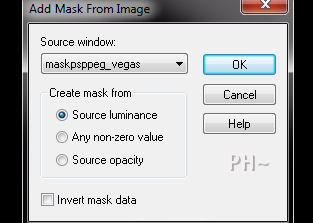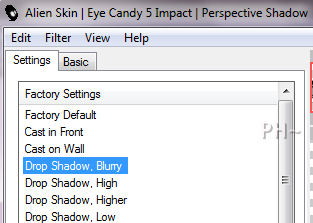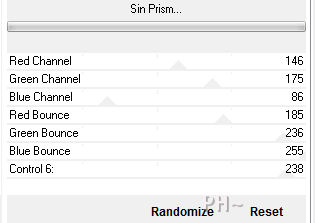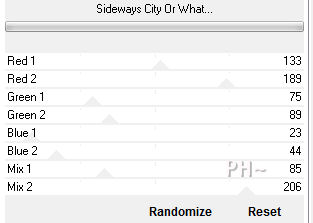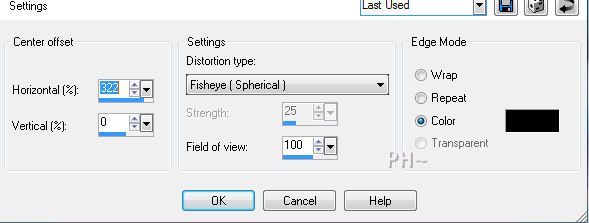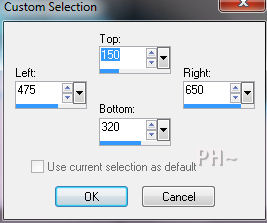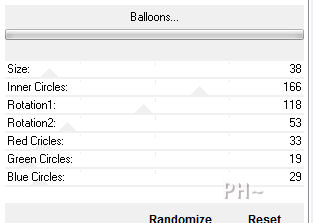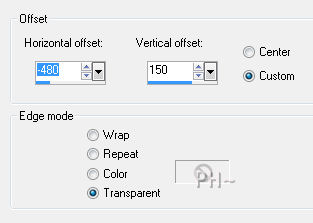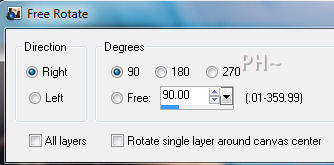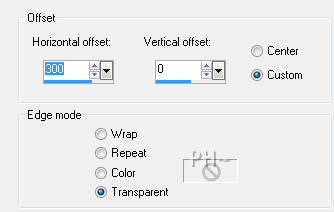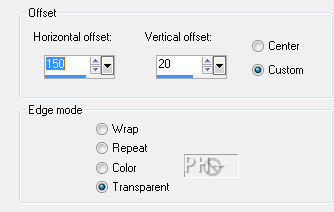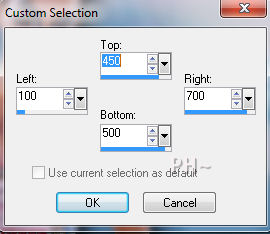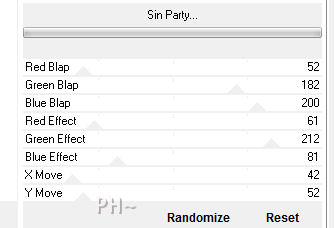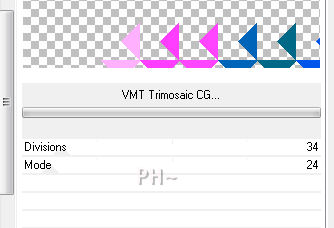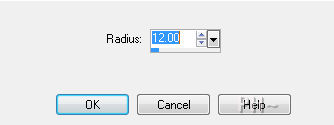Las Vegas
Abstract Excitement
This Tutorial is created using harmonious colors. What does this mean?
The answer is at the bottom of this tutorial.
Filters Required:
Simple
&Bkg Designers sf10 I
Andrews Filters 10 and 21
Eye Candy 5 Impact
------------------------
Tubes Required:
Main Tube Female
Elements
a Mask
------------------------
Materials
------------------------
|
Preparation:
Open all tubes and mask in your psp program and minimize.
Set Foreground to #0081a5, set background on black.
Lets Begin:
1)File, New Image, 800wx550h, white background.
Layers - New Raster Layer.
Flood fill with a color from your main tube.
Layers - New Mask Layer - From Image - select maskpsppeg_vegas.jpg - source luminance.
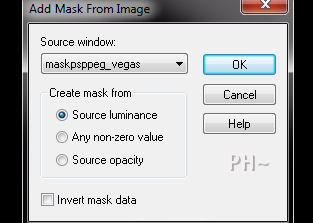
Layers - Merge - Merge Group
Effects - Plugins - Eye Candy 5 Impact - Perspective Shadow - Settings Tab - Drop Shadow, Blurry.
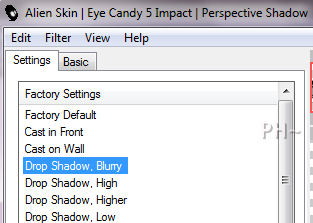
Layers - Merge All.
2)Effects - Plugins - Filters Unlimited 2.0 - Andrews Filters 10 - Sin Prism - Default Settings.
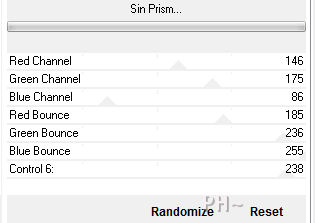
Effects - Plugins - Filters Unlimited 2.0 - Andrews Filters 21 - Sideways City or What... - Default Settings
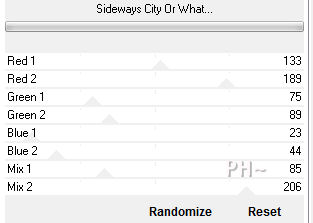
3)Layers - New Raster Layer
Flood Fill with #0081a5, Foreground color.
Layer Palette - Blend Mode - Color, (Adjust Opacity if using different colors for more definition.)
Layers - Merge - Merge All.
Effects - Edge Effects - Enhance.
Effects- Distortion Effects - Lens Distortion
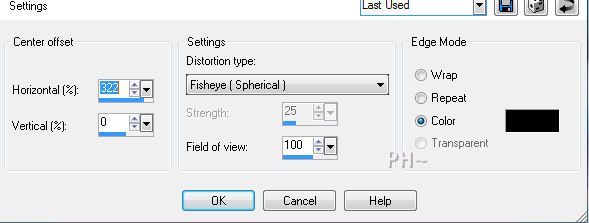
4)Selections Tool - Selection - Custom Selection - Top 150, Right 650, Bottom 320, Left 475.
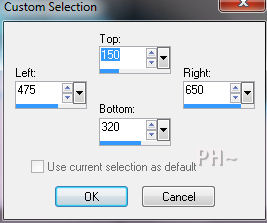
Selections - Promote Selection to Layer
Selections - Select None.
Effects - Plugins - Filters Unlimited 2.0 - &Bkg Designer sf10 I - Balloons - Default Settings
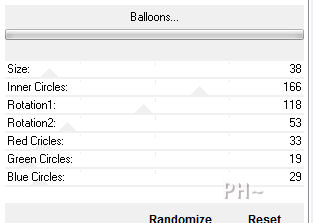
Effects - Image Effects - -480, 150, transparent.
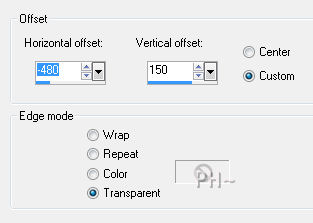
Effects - Plugins - Simple - Top Left Mirror - Default Settings.
5)Effects - Plugins - Eye Candy 5 Impact - Motion Trail - Settings Tab - Select Presets_mt_psppeg_vegas.
Effects - Plugins - Eye Candy 5 Impact - Perspective Shadow - Settings Tab - Select Drop Shadow, Blurry - same settings.
6)Maximize StarSwirlsbyCait.psp - Edit - Copy - Close tube - Edit - Paste - As New Layer.
Image - Resize - 70%, all layers unchecked.
Image - Free Rotate - 90 Degrees, Right, All Layers Unchecked.
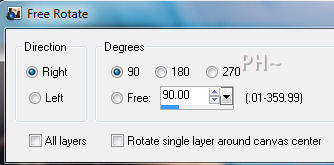
Effects - Image Effects - Offset - 300, 0, transparent.
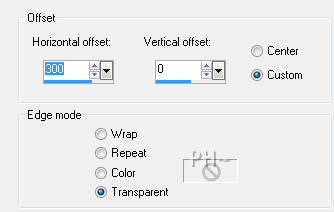
7)Layers - Duplicate
Image - Mirror
Layers - Merge - Merge Down
Layer Palette - Blend Mode: Dodge - Opacity: 30.
8)Maximize dice_psppeg_vegas.psp - Edit - Copy - Close tube - Edit - Paste - As New Layer.
Effects - Image Effects - Offset - 150, 20, transparent.
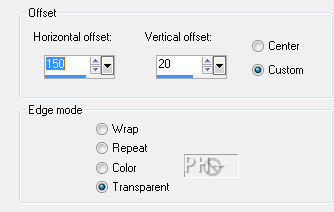
Layer Palette - Blend Mode: Screen
9)Maximize aclis_woman_03_29_07_2011.psp - Edit - Copy - Close tube - Edit - Paste - As New Layer.
Image - Resize - 55%, all layers unchecked.
Effects - Image Effects - Offset - minus -100, minus -70, transparent.
Effects - Plugins - Eye Candy 5 Impact - Perspective Shadow - Settings Tab - Select Drop Shadow, Blurry - same settings.
10)Layers - New Raster Layer
Selections Tool - Selection - Custom Selection - 100, 450, 700, 500.
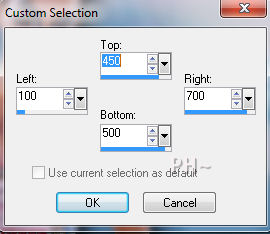
Flood Fill with Foreground Color.
Effects - Plugins - Filters Unlimited 2.0 - Andrew's Filters 10 - Sin Party
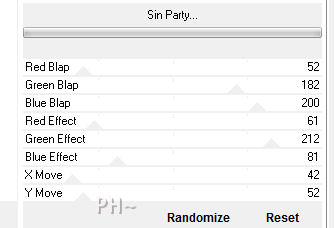
Effects - Plugins - Filters Unlimited 2.0 - &Bkg Designer sf10 III - VMTTrimosaic CG - Default Settings.
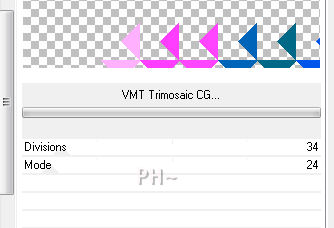
11)Effects - Image Effects - Offset - 60, 0, transparent.
Layers - Duplicate
Image - Flip
Image - Mirror.
Layers - Merge - Merge Down
Effects - Plugins - Eye Candy 5 Impact - Perspective Shadow - Settings Tab - Select Drop Shadow, Blurry - same settings.
Layer Palette - Opacity 60.
12)Layers - Merge - Merge All Flatten.
Image - Add Borders - Add a 1 pixel Symmetric Border in your black.
Image - Add Borders - Add a 50 pixel Symmetric Border in white.
Image - Add Borders - Add a 2 pixel Symmetric Border in your foreground color.
13)Layers - Duplicate
Adjust - Blur - Gaussian Blur - radius: 12.00.
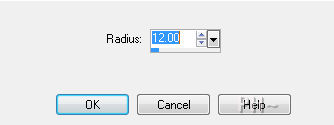
Layer Palette - Opacity: 50.
14)Add your watermark
Add text
Layers - Merge - Merge All Flatten.
Image - Resize 800 pixels.

Your done.
The answer to the question what are harmonious colors is: any color that sits beside another on the color wheel are harmonious colors. This also contains cool colors with the blue, purples, and cool pinks.
Home
ęPSPPEG 2011
All Rights Reserved