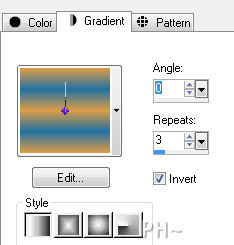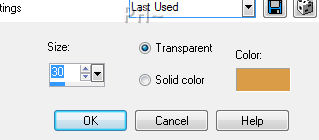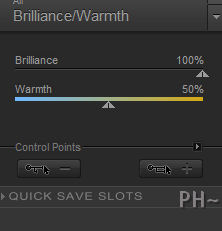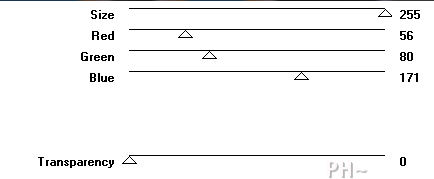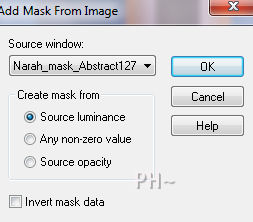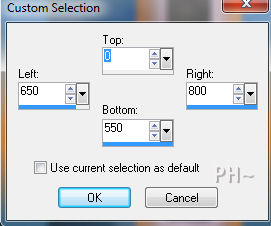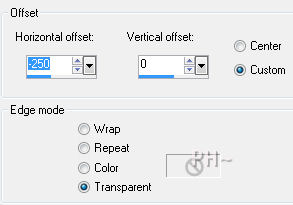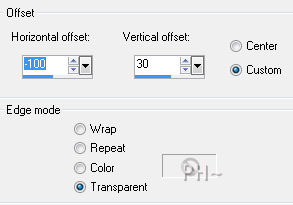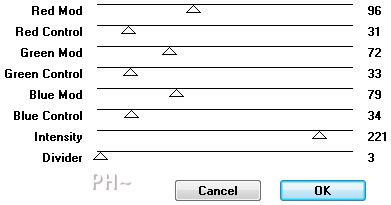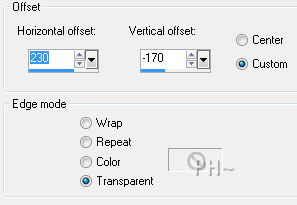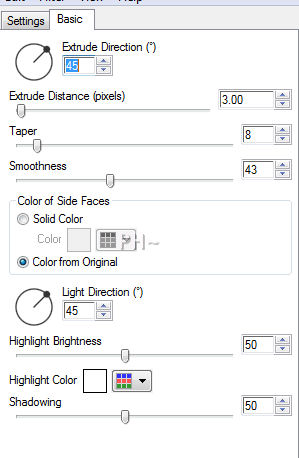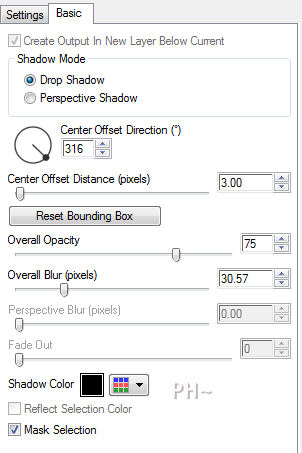Egyptian Nights
Filters Required:
Simple
Flaming Pear - Glitterato
Niks Color Effects Pro 3
Filter Factory gallery A
Andrews 27
Eye Candy 5 - Impact
If you need a filter..select the linked image below and scroll down the page.

------------------------
Tubes Required:
Main Tube Female
Egyptian Ornament
Selections and Mask
------------------------
Materials
------------------------
|
Preparation:
Open all tubes and mask in your psp program and minimize.
Place selections in your Psp Selection file.
Materials Palette - Change foreground color to #2171a3 and background to #db9c47.
Set foreground to gradient foreground/background. Linear Style, Angle 0, Repeats 3, invert checked.
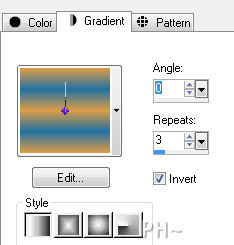
Lets Begin:
1)File, New Image, 800wx550h, black background.
Effects - Plugins - Flaming Pear - Glitterato.
Hit the dice until you find a night sky that is dark but matches the colors in your tube.
Selections - Load/Save Selections - Load Selection From Disk - Load psppeg_en.sel
On your Keyboard hit the delete key. Keep selected.
Layers - New Raster Layer.
Flood Fill each selection with gradient.
2)Effects - 3D Effects - Chisel
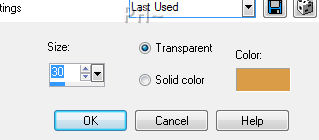
Select None.
Layers - Merge - Merge Visable.
3)Layers - Duplicate.
Effects - Plugins - Niks Color Effects Pro 3 - Brilliance/Warmth.
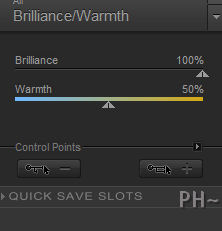
Effects - Plugins - Filter Factory A - Weave.
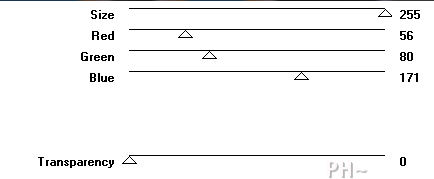
Effects - Edge Effects - Enhance.
4)Layers - New Raster Layer.
Materials Palette - Change Foreground to White #ffffff Gradient - Fading Foreground Gradient, Linear, Angle and Repeats 0.
Flood Fill Layer.
Layers - New Mask Layer - From Image. Settings: Select Narah_mask_Abstract127, Source Luminance.
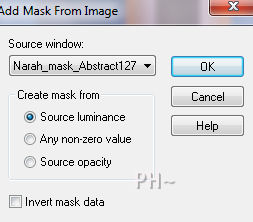
Effects - Edge Effects - Enhance.
Layers - Merge - Merge Group.
Layer Palette - Lower Opacity to 70.
5)Layers - New Raster Layer.
Tool Palette - Rectangular Selections - Custom Selection.
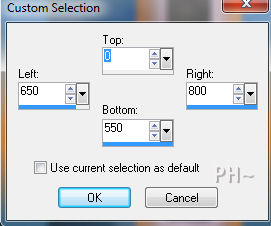
Materials Palette - Keep the same gradient except change the foreground color to #2278ae.
Flood Fill Selection. Keep Selected.
Effects - Plugins - Simple - Pizza Slice Mirror.
Selections - Select None.
Effects - Plugins - Simple - Half Wrap.
Effects - Image Effects - Offset.
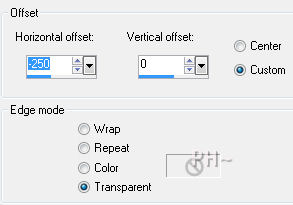
6)Layers - Duplicate.
Image - Mirror.
Layers - Merge - Merge Down
Effects - Edge Effects - Enhance.
Layer Palette - Change Blend Mode to Hard Light.
7)Maximize tubeclaudiaviza-mujer1844.psp. Notice Selection Do Not Remove. Edit - Copy - Close tube - Edit - Paste as a New Layer.
Image - Resize - 70%, all layers not checked.
Effects - Image Effects - Offset.
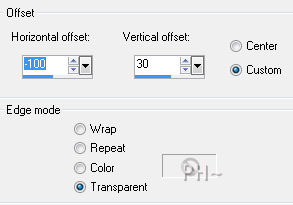
Layer Palette - Change Blend Mode to Overlay.
8) Layers - New Raster Layer.
Selections - Load/Save Selections - Load psppeg_enights.sel.
Materials Palette - Keep same gradient except invert and switch background color to foreground, color #db9c47.
Flood Fill Selections. Keep Selected.
Effects - Plugins - Andrews 27 - Search Lights.
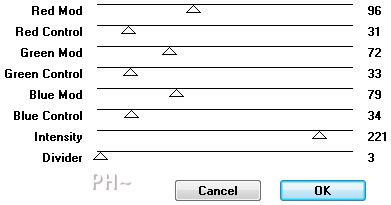
Effects - Edge Effects - Enhance.
Selections - Select None.
Effects - Plugins - Nik Color Effects Pro 3.0. - Brilliance/Warmth - Same Settings.
9)Maximize Egyptian_Ornament_Catstand.psp. Edit - Copy - Close tube - Edit - Paste as a New Layer.
Image - Resize - 70%, all layers unchecked.
Effects - Image Effects - Offset.
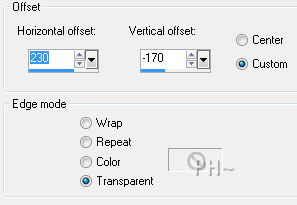
Layer Palette - Change Blend Mode to Soft Light.
Layers - Merge - Merge All Flatten.
10)Selections - Load/Save Selections - Load psppeg_en1.sel.
Edit - Copy.
Edit - Paste As a New Layer.
Selections - Select None.
Effects - Plugins - Alien Skin Eye Candy 5 Impact - Extrude. Default Settings, but make the following changes.
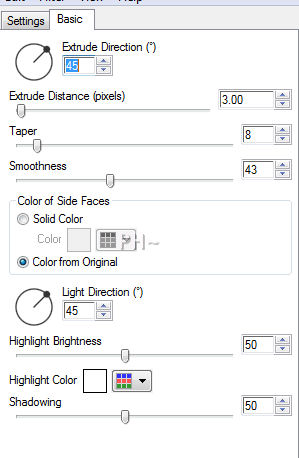
Image - Resize 50%, all layers unchecked.
Position top right corner.
Effects - Plugins - Alien Skin Eye Candy 5 Impact - Perspective Shadow - Drop Shadow, Blurry.
Basics Tab - With the following Changes.
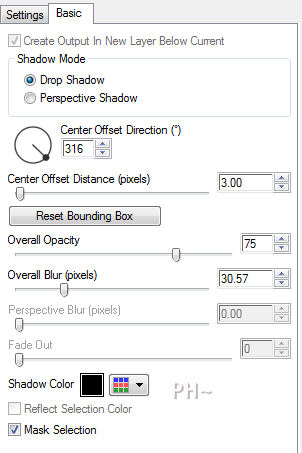
Layers - Merge - Merge All Flatten.
Image - Add Borders - Add a 50 pixel symmetric border in white.
Image - Add Borders - Add a 1 pixel symmetric border in #000000.
12)Add your watermark
Add text
Layers - Merge - Merge All Flatten.
Image - Resize 800 pixels.

Your done.
Another Example

Home
ęPSPPEG 2011
All Rights Reserved