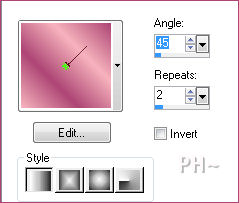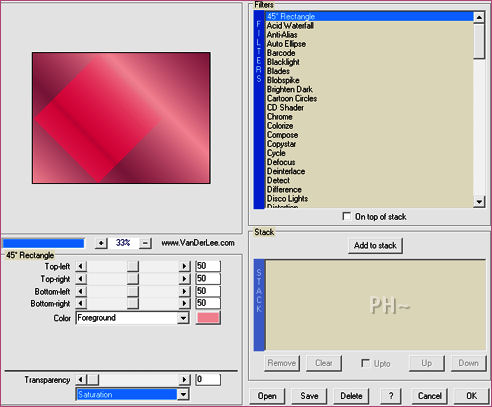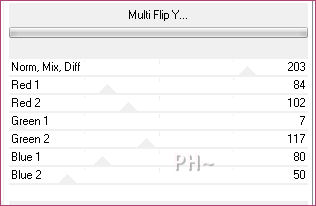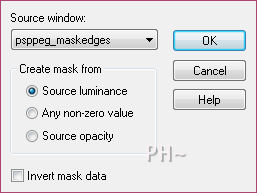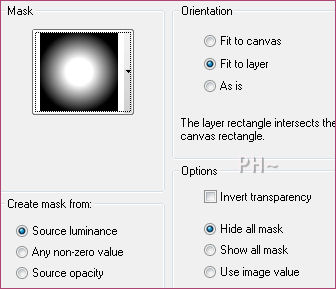Cosmos
Filters Required:
Vanderlee - Unplugged
Andrews 38 - Multi Flip Y (Provided)
Andrews 38 - Multi Flip X (Provided)
Eye Candy 5 Import - Bevel
If you need a filter..select the linked image below and scroll down the page.

------------------------
Tubes Required:
Main Tube by Banjo
Other Tubes by Guismo
These tubers have provided psppeg with permission to use the tubes provided in this tutorial.
To view more Fantastic Tubes by these tubers click image below.

Many Thanks!
------------------------
Materials
------------------------
|
Preparation:
Look thru the list of filters and make certain you have them.
Place Filters in your Psp Plugins Folder
Open all tubes and mask psppeg_maskedges in your psp program and minimize.
Double Click Preset
Place Mask 20/20 in your Psp Masks Folder
Place Selections in your Psp Selections Folder
---------------------------------
Material Palette - Open your Colour Palette - Left click the light colour and right click the darker colour
If your wanting to use different colours, open the colour palette, decide what colour you want. Take your eye dropper Tool, left or right click on the colour in the palette, left click on the new colour in your materials palette then on the ring select the color your desiring. This way the values remain the same and you have the best results.
Set Foreground to Gradient - Style Linear, Gradient Foreground/Background, Angle 45, Repeats 2, Invert unchecked.
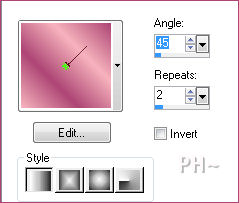
Lets Begin:
A)Background
1)File, New Image, 760w x 560h, transparent.
2)Flood Fill with Gradient.
3)Effects - Plugins - VanDerlee - 45% Angle
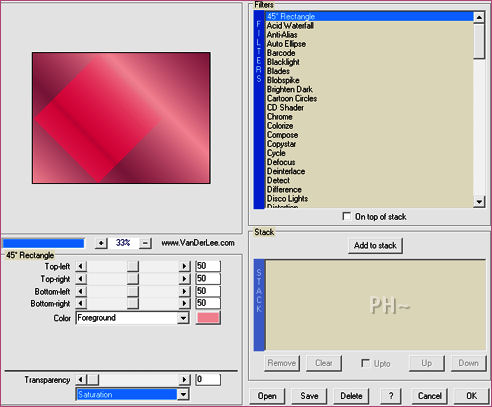
4)Effects - Plugins - Filters Unlimited 2.0 - Andrews 38 - Multi Flip Y
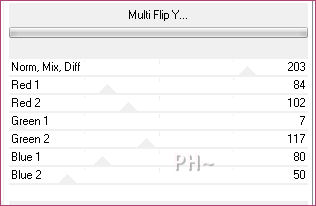
5)Layers - Duplicate
6)Effects - Plugins - Filters Unlimited 2.0 - Andrews 38 - Multi Flip X - Default
7)Layer Palette - Blend Mode: Screen
8)Layers - Merge - Merge Visable
9)Selections - Load/Save Selections - Load psppeg_co1.sel
10)Selections - Promote Selection to Layer
11)Selections - Select None
12)Layers - Duplicate
13)Image - Mirror
14)Layers - Merge - Merge Down
15)Effects - Plugins - Eye Candy 5 Impact - Bevel - Settings Tab: Select psppeg_Bevel1
16)Effects - 3D Effects - Drop Shadow - 0,0,70,20, #672b47
B)Floral Mist
1)Selections - Load/Save Selection - Load psppeg_co2.sel
2)Layer Palette - Select Bottom Layer
3)Layers - New Raster Layer
4)Selections - Modify - Expand by 2 pixels
5)Maximize calguismistcosmos28022012.psp - Edit - Copy - Close Image - Edit - Paste - Into Selection
6)Selections - Select None
7)Layer Palette - Select Top Layer
8)Layers - Merge - Merge Down
9)Image - Resize - 40%, all layer unchecked
10)Effects - Image Effects - Offset - H: minus 200, V: minus 150, transparent
11)Layers - Duplicate
12)Effects - Image Effects - Offset - H: 400, V: 0, transparent
C)Main Tube and Masks
1)Layer Palette - Select Bottom Layer
2)Layers - New Raster Layer
3)Layers - New Mask Layer - From Image - Select psppeg_maskedges
4)Layers - Merge - Mergegroup
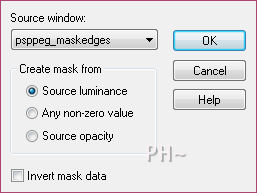
5)Maximize beautiful_face_banjo.psp - Select top Layer - Delete
6)Layers - Load/Save Mask - Load Mask from Disk - Load Mask 20/20
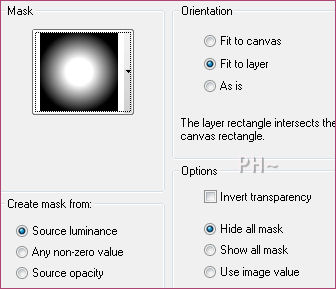
7)Layers - Merge - Merge Group
8)Edit - Copy - Close image - Edit - Paste As a New Layer.
9)Image - Resize - 60%, all layers unchecked.
10)Mover Tool - Position to the far right
F)Flower Tubes
1)Maximize calguiscosmos28022012.psp - Edit - Copy - Close image - Edit - Paste As a New Layer.
2)Image - Mirror
3)Image - Resize 60%, all layers unchecked
4)Image - Free Rotate - Left - Free 20.00 degrees
5)Mover Tool - Position so that the bottom tip is hidden under the frame of the mist
6)Effects - 3D Effects - Drop Shadow - Same Settings
7)Maximize calguiscosmos29022012.psp - Edit - Copy - Close image - Edit - Paste As a New Layer.
8)Image - Resize 40%, all layers unchecked
9)Mover Tool - Position so that the bottom tip is hidden under the frame of the mist
10)Effects - 3D Effects - Drop Shadow - Same Settings
J)Framing
1)Layers - Merge - Merge All
2)Image - Add Borders - 6 pixels symmetric border - with #ad4574, your background color
K)Finalizing
1)Add your watermark
2)Add text
3)Layers - Merge - Merge All Flatten.
Your done.
Another Example

Home
ęPSPPEG 2011
All Rights Reserved