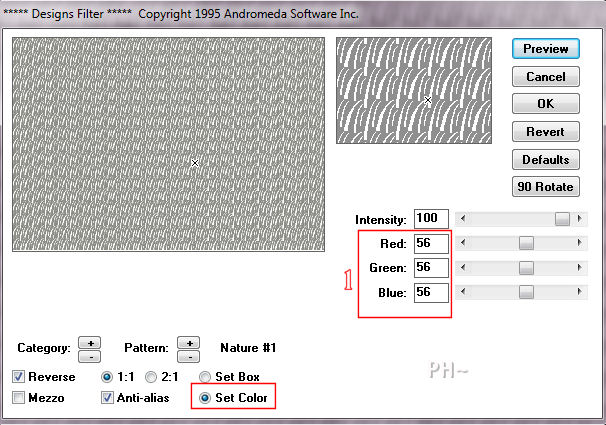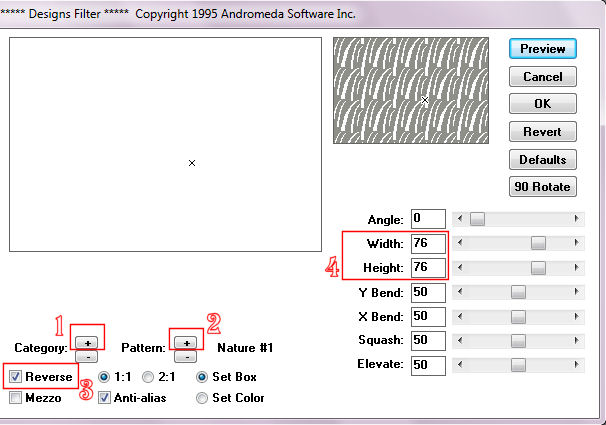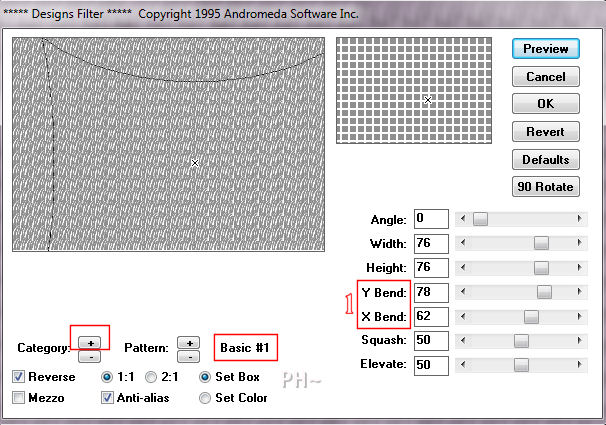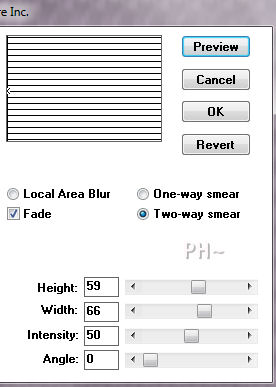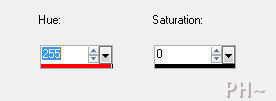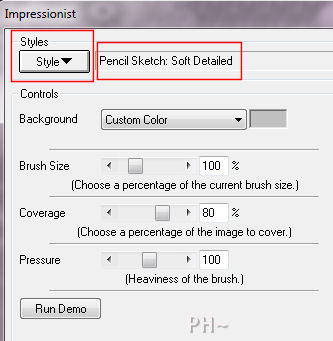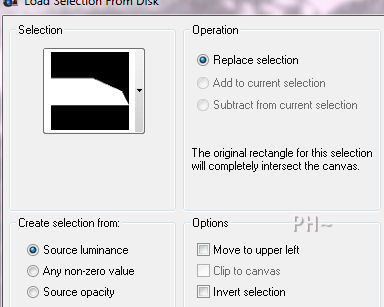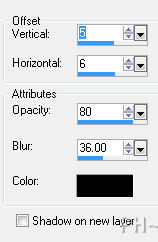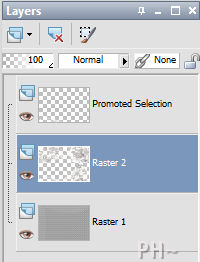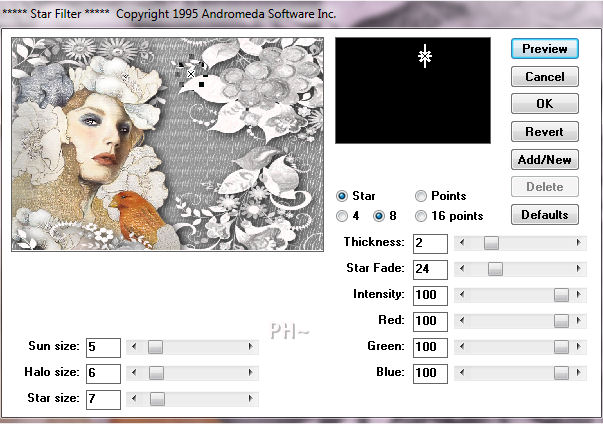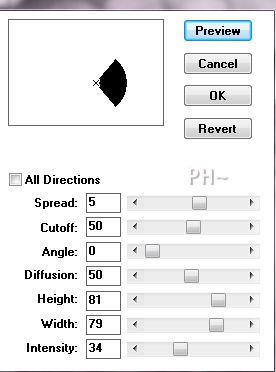Pencil Drawn Andromeda
This tutorial teaches low key art and about the filter Andromeda. What is low key art? Check the bottom of this tutorial to learn more.
Filters Required:
Andromeda - Designs - Velocity - Star - Halo
Simple - Half Wrap
Impressionist
If you need a filter..select the linked image below and scroll down the page.

------------------------
Tubes Required:
JHanna - Hand Drawn Female
Flower Tube
Main Tube was created by JHanna. Thank you Johanna for the permission of using your tube in the tutorial. To receive her tubes 
------------------------
Materials
------------------------
|
Preparation:
Look thru the list of filters and make certain you have them.
Open all tubes in your psp program and minimize.
Material Palette - Set background to #ffffff white.
Lets Begin:
A)Background
1)File, New Image, 800wx550h, transparent.
2)Flood Fill with background color white.
3)Effects - Plugins - Andromeda - Designs - First Set The Color by selecting Set Color - Change red, green, blue to 56 (Do not Close)
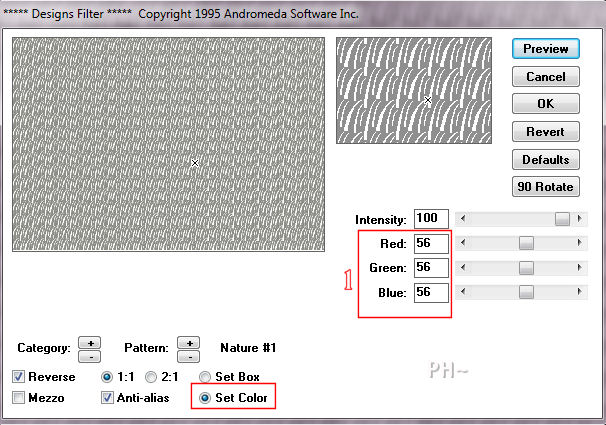
4)Next - Select Set Box - 1)Category - Press the + Plus sign until 2)You see Nature #1, 3)Select Reverse, 4)Change the width and height to 76. Apply.
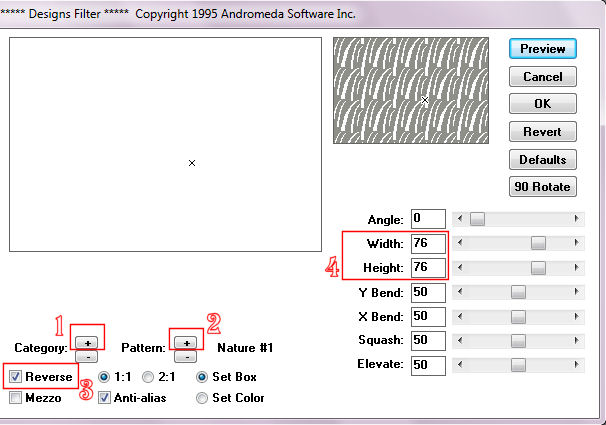
5)Effects - Plugins - Andromeda - Designs - Repeat Step 4) Except Select Catergory:Basics #1, 1)Then change X and Y Bend to 62 and 78.
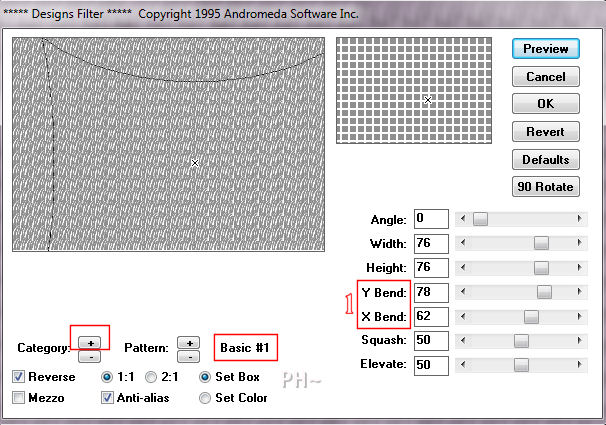
6)Effects - Plugins - Andromeda - Velocity - Slide center x on filter all the way to the left, covering the entire image
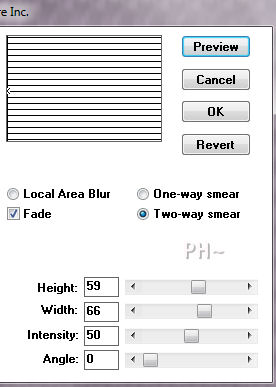
B)Flowers
1)Layers - New Raster Layer
2)Selections - Select All
3)Maximize I_052511 - Edit - Copy - Close Tube - Edit Paste - Paste Into Selection
4)Selections - Select None.
5)Adjust - Hue and Saturation - Colorize - Change Saturation to 0. Apply.
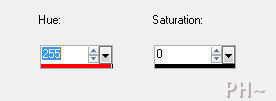
6)Effects - Plugins - Simple - Half Wrap.
7)Effects - Plugins - Impressionist - Select Style - Select Pencil Sketch - Soft Detailed.
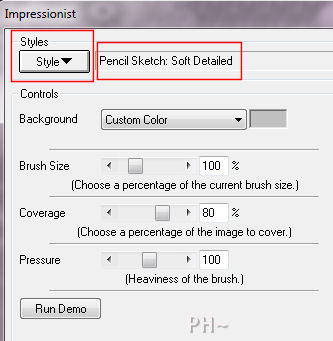
8)Selections - Load/Save Selection - Load Selection from Disk - psppeg_pd1.sel
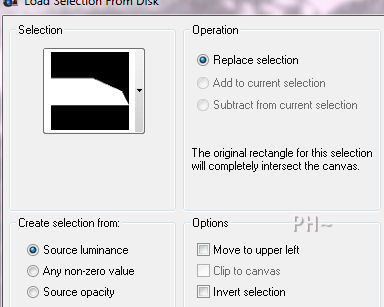
9)Selections - Promote Selection to Layer.
10)Selections - Select None.
11)Effects - 3D Effects - Drop Shadow - 5, 6, 80, 36, #000000 Black.
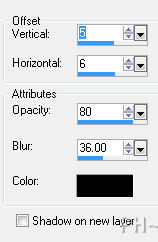
C)Main Tube
1)Layer Palette - Select Middle Layer (Raster 2)
2)Effects - 3D Effects - Drop Shadow - same settings.
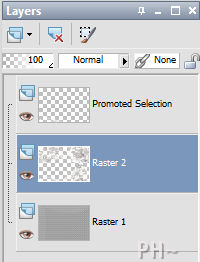
3)Maximize JHanna_351.psp - Edit - Copy - Close Tube - Edit Paste - Paste As a New Layer
4)Effects - Image Effects - Offset - minus 200, minus 70, transparent.
5)Effects - 3D Effects - Drop Shadow - same settings.
DAdding Stars
1)Layers - Merge - Merge Visable.
2)Effects - Plugins - Andromeda - Star
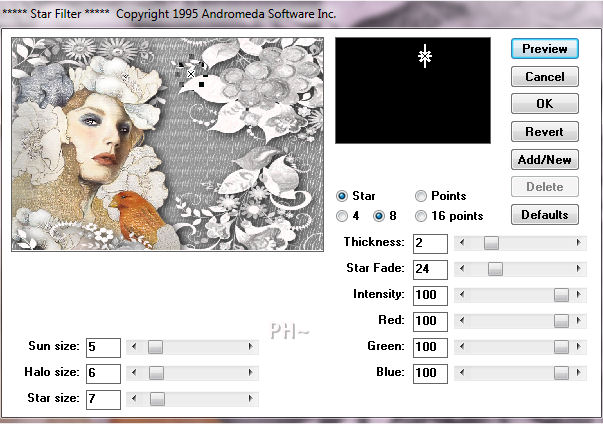
3)Add as many stars as desired.
J)Framing
1)Image - Add Borders - 1 pixel symmetric border - Black #000000.
3)Image - Add Borders - 30 pixels symmetric border -color #808080.
4)Image - Add Borders - 2 pixels symmetric border -color #ffffff.
5)Image - Add Borders - 4 pixels symmetric border -color #c0c0c0.
6)Image - Add Borders - 1 pixels symmetric border -color #ffffff.
7)Image - Add Borders - 10 pixels symmetric border -color #c0c0c0.
8)Effects - Plugins -Andromeda - Halo
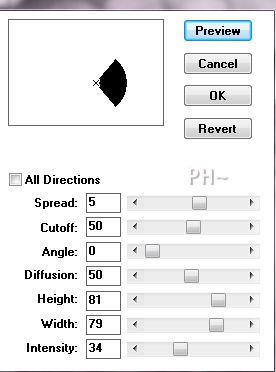
9)Adjust - Sharpen - Sharpen.
K)Finalizing
1)Add your watermark
2)Add text
3)Layers - Merge - Merge All Flatten.
4)Image - Resize 800 pixels.

Your done.
Low Key Art is the application of color in only one area. If you look away from the image we created then look back, your eye will be drawn to the ladies and the bird, each and every time.
Low Key art also uses greys or blacks or dark colors.
Another Example

Home
ęPSPPEG 2011
All Rights Reserved
|